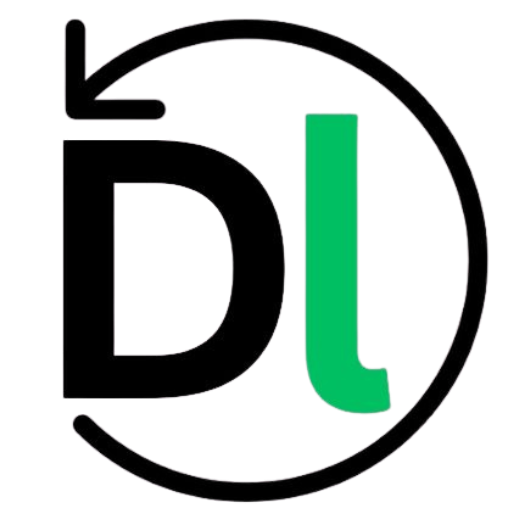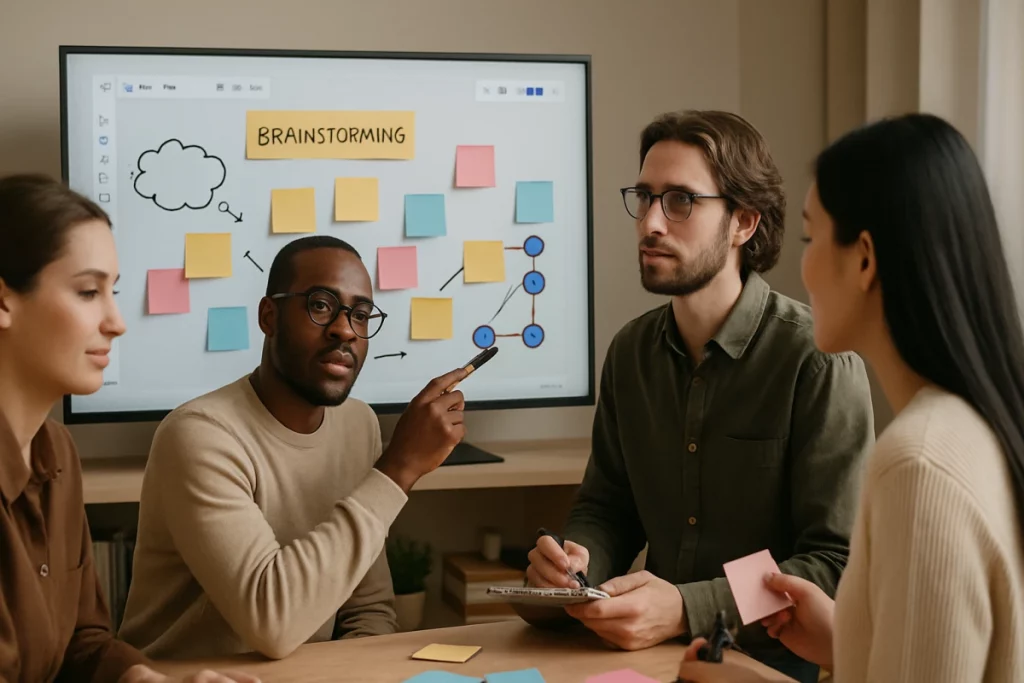Running a brainstorming session that feels lively and keeps everyone involved is hard—especially when some team members dial in from home or a different office. Ideas can get lost in long email chains, and it’s easy for quieter voices to disappear in a sea of virtual faces. Without a shared space to sketch, cluster, and build on thoughts, sessions can feel flat and fragmented.
That’s where Miro comes in. As an online whiteboard built for teams, Miro offers an infinite canvas that adapts to any group size or format. With ready-made templates and tools like voting, timers, and live cursors, it helps you guide conversations, capture every idea, and spark creativity—no matter where people are.
Ready to learn more? Let’s get started!
What Is Miro?
At its core, Miro is an online whiteboard for teams—a digital canvas where groups can gather, sketch ideas, and build plans in real time. Unlike a static slide deck or a text-only document, Miro gives you room to think visually, arranging sticky notes, diagrams, and images with ease.
First and foremost, Miro empowers visual thinking. Ideas become tangible when you can draw connections, group related concepts, and move elements around freely. This visual approach helps everyone see the big picture, which can spark fresh insights and reveal patterns you might otherwise miss.
Moreover, Miro breaks down the silos that often form in projects. Whether your team spans departments or time zones, the shared board keeps conversations open. You can comment directly on a sticky note, tag a colleague, or follow someone’s cursor to stay in sync. In doing so, Miro fosters a sense of unity—even when people are miles apart.
Finally, Miro accelerates the pace of ideation. Instead of waiting for feedback by email, you vote, cluster, and refine ideas on the spot. Templates guide you through proven brainstorming methods, saving time and keeping sessions focused. As a result, teams can move from loose concepts to concrete plans faster—and with stronger buy-in from every participant.
Key Features for Brainstorming
When you open a Miro board, the first thing you notice is the infinite canvas. You can zoom in to sketch a tiny detail, then zoom out to see the whole picture. Panning around feels natural, as if you’re moving a giant sheet of paper. This open space lets you arrange ideas by topic or priority, so nothing feels cramped.
Beyond blank space, Miro offers a rich template library. Whether you’re running a classic brainstorming session, mapping a project plan, or holding a retrospective, you’ll find a starting point that fits. Templates are grouped by purpose, and with a few clicks you can tweak colors, shapes, and labels to match your team’s style. This saves time and keeps everyone focused on ideas, not setup.
Meanwhile, Miro’s collaboration tools keep the energy alive. Live cursors show who’s where, and follow mode guides quieter members through the board. In-board chat and sticky-note comments let you discuss points without opening another app. When it’s time to decide, dot-voting turns opinions into clear priorities. Altogether, these features transform a simple whiteboard into a dynamic, shared workspace where every voice counts.
Getting Started: Setting Up Your First Brainstorming Board
Getting your first Miro board ready takes just a few minutes. Begin by clicking Create new board on your dashboard—Miro instantly opens a blank canvas where ideas can flow. Next, invite your team: use the Share button to add email addresses or generate a link. Before anyone joins, adjust permissions so guests can view, comment, or edit; this ensures everyone has the right level of access without risking accidental changes.
With your board created and team invited, it’s time to pick a template. Click the Templates icon in the toolbar, browse by category—brainstorming, planning, or retrospective—and choose one that matches your goal. Once loaded, customize it by dragging shapes, changing colors, or renaming sections so the frame reflects your session’s theme.
As you prepare to run the meeting, familiarize yourself with basic navigation. Frames act like slides: draw one around each section of your board to guide participants through a clear path. Layers help you stack content—move elements forward or backward to keep the view uncluttered. And don’t forget hotkeys: press H to grab the hand tool for panning, Z to zoom, or Spacebar to temporarily switch tools.
By setting up the board, inviting collaborators, and mastering these simple controls, you’ll be ready to lead a smooth, focused brainstorming session from day one.
Best Practices for Effective Sessions
Effective brainstorming doesn’t begin when the session starts—it starts before participants even log in. By sharing background materials and a clear agenda ahead of time, you give everyone a chance to reflect on the problem and come prepared with ideas. This simple step sets the tone and keeps conversations focused from the first minute.
- Pre-work & Agenda: Distribute a brief that explains the challenge, goals, and any research. Include an agenda with time blocks and outcomes so attendees know what to expect.
- Facilitation Techniques: Kick off with a quick icebreaker to warm up. Try silent brainstorming—everyone adds notes at once—then group and cluster similar ideas to reveal themes.
- Encouraging Participation: Use dot-voting to surface priorities, breakout frames to let small groups dive deep, and color-coded stickies so different voices or departments stand out.
- Time Management: Keep momentum with a visible timer widget. Move through agenda frames like slide decks, and reserve a “parking lot” zone for off-topic thoughts that can be revisited later.
By combining clear preparation, varied facilitation methods, and smart use of Miro’s tools, you’ll foster an environment where every participant feels involved and valued—and where ideas flow without derailing the clock.
Advanced Tips & Integrations
Miro shines even brighter when you connect it with the tools your team already uses. For instance, you can send notifications to Slack channels when someone updates the board, launch a board directly from a Zoom meeting, or create action items in Jira and Asana without leaving the canvas. This tight integration keeps work moving forward and prevents ideas from slipping through the cracks.
Beyond apps, embedding rich media adds depth to your session. Drag in images to set context, drop documents for quick reference, or play videos to spark discussion—all inside the same space where you brainstorm. No more switching tabs or hunting for files.
Finally, once your session wraps up, exporting results is simple. Download the board as a PDF for a polished summary, export sticky notes or shapes as CSV for easy tracking, or save key areas as images to share in presentations. With these options, every insight makes its way into your next steps.
Conclusion
In summary, Miro’s infinite canvas, combined with its extensive template library and real-time collaboration tools, transforms brainstorming into a dynamic, inclusive experience. Teams can sketch freely, follow structured workflows, and capture feedback instantly—all without leaving a single digital space. As a result, ideas flow more naturally, quieter voices are heard, and sessions stay on track.
To get started with Miro’s power try the Free Tier. Sign up today and explore unlimited boards, core templates, and basic collaboration features at no cost. So, give it a try and see how your next ideation meeting can reach new heights.