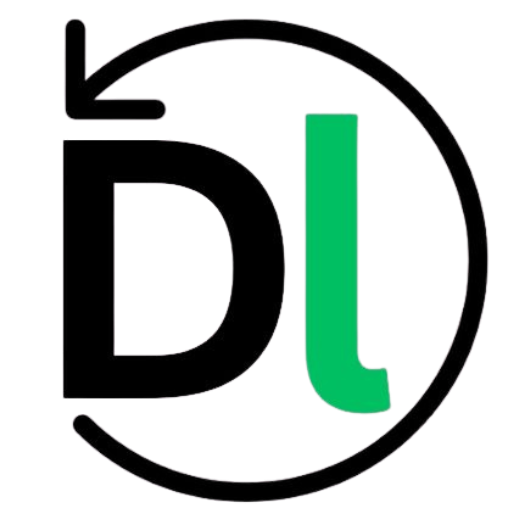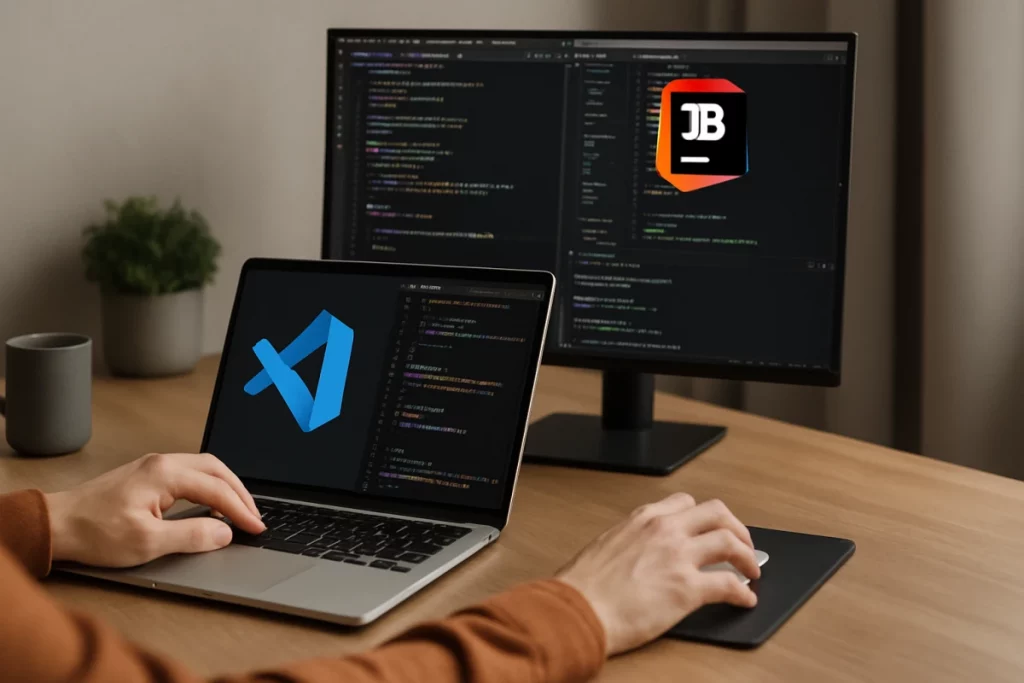In today’s full-stack landscape, your IDE is far more than just a text editor—it’s the command center that shapes how you architect, debug, and ship code. With front-end frameworks, server-side APIs, and cloud services all vying for attention, developers need a workspace that keeps pace without slowing them down. A mismatched environment can turn routine refactors into frustrating dead ends, while the right toolset feels like an extension of your own workflow.
Visual Studio Code has earned its reputation as a nimble, open-source workhorse. Its vast extension gallery, fast startup, and seamless Git integration make it a go-to for many solo devs and small teams alike. JetBrains Gateway, by contrast, taps into IntelliJ’s powerhouse features via a remote-backend model—offering full-blown code insight and refactoring in a cloud or on-premises host. In the sections that follow, we’ll put these two options side by side—evaluating raw performance, ecosystem depth, and remote-development finesse—to help you pick the best fit for your next full-stack project.
So, first, let’s start with the performance comparison.
1. Performance Comparison
Diving into raw speed and resource demands can make or break your daily workflow. In this section, we’ll benchmark how quickly each IDE wakes up, how they manage system resources under load, and how they hold up when you’re tackling large codebases. These metrics will help you gauge whether you need a feather-light editor that runs everything locally or a remote-powered workhorse that offloads heavy lifting.
Startup & Load Times
Out of the box, VS Code fires up in under a second on most modern machines. Its lean Electron shell and deferred extension activation mean you’re editing code almost immediately. JetBrains Gateway—being essentially a thin client—also launches quickly, but the real wait comes when it spins up or connects to a remote backend. Depending on your server’s specs and network, you can expect anywhere from 5 to 15 seconds before you see code and projects fully indexed.
Memory & CPU Usage
VS Code typically sits between 200–400 MB of RAM for a mid-sized JavaScript project, with CPU spikes during heavy indexing or extension installs. JetBrains Gateway offloads those tasks to the remote host: your local client remains in the 100 MB range, while the IntelliJ backend may consume 1–2 GB RAM plus sustained CPU for code analysis. In environments where local resources are tight, Gateway’s split footprint can feel much lighter on your laptop.
Responsiveness at Scale
When you’re diving into a mammoth monorepo or running dozens of extensions, VS Code can occasionally stutter—especially if multiple language servers compete for attention. Its extension host model helps isolate slowdowns, but large-scale refactors can still lag. Gateway, by contrast, leverages the remote machine’s horsepower for indexing and refactoring, delivering near-native IntelliJ performance—so long as your network latency stays under 50 ms. In high-latency scenarios, however, local VS Code often edges out, since all processing happens on your own hardware.
2. Extension & Plugin Ecosystem
VS Code’s marketplace boasts more than 40,000 entries, from linters and formatters to full-blown Docker and Kubernetes integrations. Quality varies—some extensions feel polished, others barely maintained—but the community-driven ranking and download counts make it easy to spot the gems. Gateway, on the other hand, taps directly into IntelliJ’s curated plugin repository. Though smaller—around 3,000 offerings—it tends to skew toward enterprise-grade features: advanced language support, database explorers, and code-analysis suites that undergo rigorous JetBrains testing.
When it comes to installation and updates, VS Code’s lightweight client downloads and activates only what you need, updating incrementally in the background. You’ll rarely interrupt your flow. Gateway relies on a synchronized model: plugins install on the remote host, so updates can take a few extra seconds as binaries propagate. It feels a hair slower, but once everything’s in place, you benefit from the full stability of an IntelliJ-level stack.
Security and stability invite another trade-off. VS Code extensions run in a sandboxed host process, isolating crashes but leaving some supply-chain risks if a malicious author slips through. IntelliJ’s repository has fewer bad actors, but any plugin crash reverberates through the remote backend. In practice, both platforms are solid—your choice hinges on whether you prize breadth and speed or a narrower set of vetted tools with ironclad reliability.
3. Remote Development Workflows
VS Code Remote lets you connect via SSH, spin up containers, or even work with WSL—all from the familiar VS Code interface. By mounting your project folder over SSH or in a Docker container, you edit locally while executing on a remote host, keeping your laptop’s resources free for other tasks.
JetBrains Gateway takes a different approach: you launch a lightweight client that pairs with an IntelliJ-based backend in the cloud or on-premises. The heavy lifting—indexing, code inspections, and refactoring—happens remotely, but you still enjoy the full power of IntelliJ’s smart features.
When it comes to latency, VS Code’s mostly local UI means keystrokes feel instant, even if file operations travel over slower links. Gateway performs best under 50 ms ping; beyond that, UI redraws and autocomplete suggestions can lag. File synchronization in both setups relies on efficient differential sync, but Gateway’s built-in protocol often edges out raw SSH performance for large directories. For remote debugging, VS Code bundles the Debugger for Chrome and Node.js extensions, while Gateway leverages the remote backend’s native debuggers—each giving you breakpoints, watch expressions, and call stacks as if you were running code locally.
4. Core IDE Features & Language Support
Code intelligence is where both VS Code and JetBrains Gateway shine, but in different ways. VS Code relies on a modular plugin system. Tools like IntelliSense, TabNine, and ESLint power smart completions, error detection, and lightweight refactoring. JetBrains, on the other hand, bakes it all in. Its language-aware engine deeply understands your code, offering context-rich suggestions, safe renames, method extraction, and structural refactors that feel like magic.
Both IDEs include built-in debuggers and test runners, but JetBrains goes further out of the box. You’ll get integrated coverage tools, snapshot testing support, and live test feedback for frameworks like JUnit, Mocha, and Jest—all without extra setup.
When it comes to polyglot development, both editors support a wide range of languages: JavaScript/TypeScript, Python, Java, Go, and more. VS Code lets you tailor your stack plugin by plugin. JetBrains offers full IDEs purpose-built for each language, or unified access via Gateway—ideal for full-stack teams working across backend and frontend layers.
5. Developer Experience & Collaboration
Developer experience is more than just writing code—it’s about comfort, flow, and how well your tools support deep focus and seamless collaboration.
VS Code delivers a highly customizable UI with themes, fonts, and layout extensions that let developers shape their space exactly how they want it. It feels lightweight, snappy, and visually clean. JetBrains Gateway, while less flexible in theming, focuses on cohesive UX that tightly integrates with remote environments, giving you a native desktop feel even when you’re working in the cloud.
For real-time collaboration, VS Code leads with Live Share, enabling pair-programming, shared debugging, and audio chat without leaving the editor. JetBrains Gateway supports collaborative features via Code With Me, but it’s better suited for scheduled team sessions than spontaneous hands-on coding.
Both offer integrated terminals, task runners, and support for build tools like npm, Gradle, and Make. VS Code’s multiterminal support feels more lightweight, while JetBrains automates tasks through its intelligent run configurations and background jobs—ideal for larger, more structured projects.
6. Cost, Licensing & Ecosystem Integration
VS Code is completely free and open source, with a vibrant extension marketplace and no licensing restrictions for individual or team use. You can scale it from solo projects to enterprise environments without worrying about hidden costs or user caps. It integrates smoothly with GitHub, Azure, Docker, and just about any tool in the modern dev stack.
JetBrains Gateway, on the other hand, is part of a commercial ecosystem. While there’s a limited free tier, full features—including IDE backends like IntelliJ Ultimate—require paid licenses, especially for team or enterprise use. Subscription models are tiered and priced per user, making budgeting predictable, but potentially restrictive for smaller teams.
In terms of vendor lock-in, VS Code offers greater interoperability. Projects, extensions, and workflows stay portable. JetBrains provides a polished and integrated experience, but its tooling and project structure tend to assume you’ll stay inside the JetBrains world.
So, if flexibility and cost-efficiency are priorities, VS Code wins. If you’re paying for seamlessness and deep integrations within a closed but powerful ecosystem, JetBrains may be worth it.
7. Use-Case Scenarios & Recommendations
Choosing the right IDE depends on how you work, who you work with, and what kind of control you need. Here’s a breakdown of when each tool fits best.
- Solo Developers
VS Code is a no-brainer here. It’s free, lightweight, endlessly extensible, and quick to set up. If you work on diverse projects or switch stacks often, its flexibility pays off. - Small Teams
Still leaning toward VS Code. Easy to onboard, good Git integration, and works across OSes. Plus, you won’t hit licensing walls as your team grows. - Enterprise Teams
JetBrains Gateway starts to shine here. Centralized project environments, remote backend access, deep static analysis, and unified JetBrains toolchains offer consistency across large teams.
If you want speed, simplicity, full control over your extensions, and cross-tech-stack agility, go with VS Code. If you’re managing complex enterprise apps, remote environments, or need deep integration with JetBrains’ backend IDEs, Gateway brings structure and polish VS Code can’t match.
Conclusion
VS Code and JetBrains Gateway both bring strong offerings to the table, but they serve different mindsets and workflows. VS Code thrives on speed, customization, and open-source flexibility—great for developers who value autonomy and a lean setup. Gateway, on the other hand, leans into structure, remote workflows, and deep ecosystem integration—ideal for teams that need consistency and centralized management.
When choosing between them, it helps to ask a few key questions: Do you need to work remotely with powerful backend environments? Do your projects demand tightly integrated tools and static analysis? Or do you prefer a lightweight editor that you can shape to fit any stack? The answers will point you toward the IDE that actually fits your team’s rhythm.