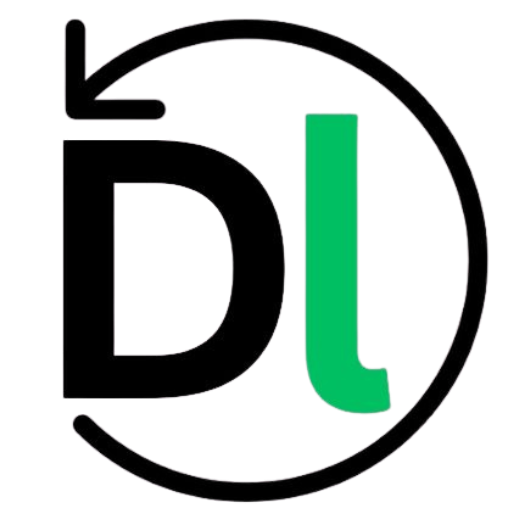Hello everyone, I’m Amin Aghakazemi, and I’m here to guide you through my WordPress tutorial for beginners. In this tutorial, you will learn how to build and manage a website using WordPress, step by step. We’ll start with the basics, explaining what WordPress is and how it works, then move through practical lessons covering installation, setup, and customization. Each lesson is designed for beginners so that you can follow along without technical experience. By the end, you’ll have the knowledge and confidence to create a WordPress site and manage every aspect of it with ease.
Lesson 1 begins right here. In this lesson, you will learn what WordPress is, why many people choose it, and how it differs from other website builders and content management systems.
What is WordPress?
WordPress is a software that helps you build and manage websites. It started as a blogging tool but now runs all kinds of sites: blogs, portfolios, business sites, and online stores. At its core, WordPress organizes content into posts and pages, and it uses themes for appearance and plugins for extra features.
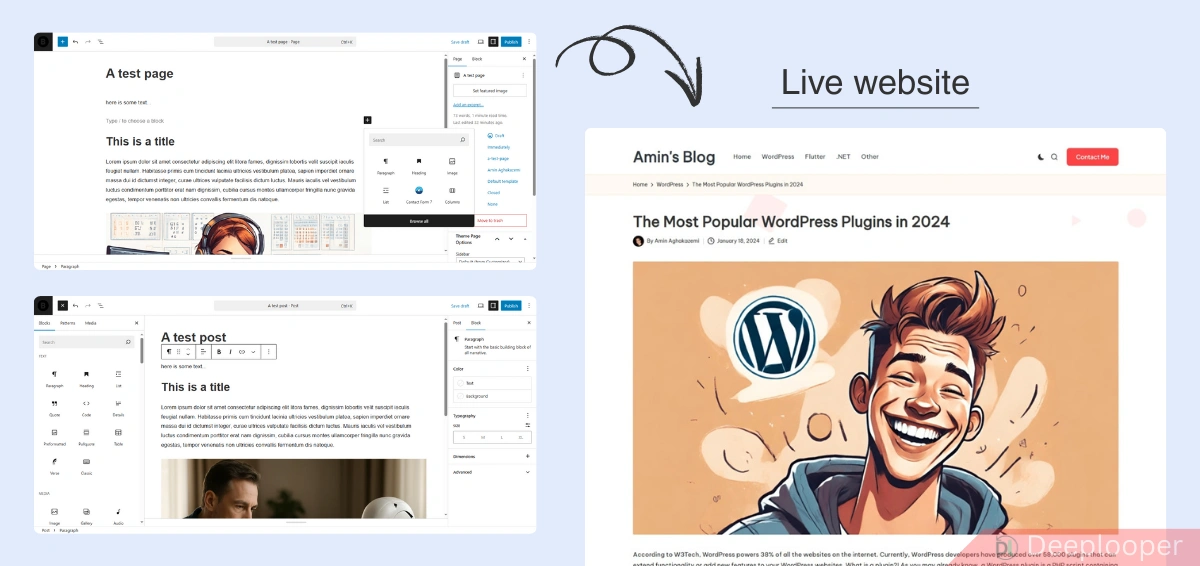
So, let’s give you a quick overview of how WordPress works. WordPress itself is free software that you can download from its official website. Once you have it, you’ll need to buy a domain name (like yourdomain.com) and hosting (even something small like 1 GB of space is enough to start). Then, you upload the WordPress software to your hosting account. At this point, you’ll then have a starter website ready to use, complete, even with a management dashboard. From there, you can create posts and pages, and customize your site however you like. This starter website will look like the screenshot below.
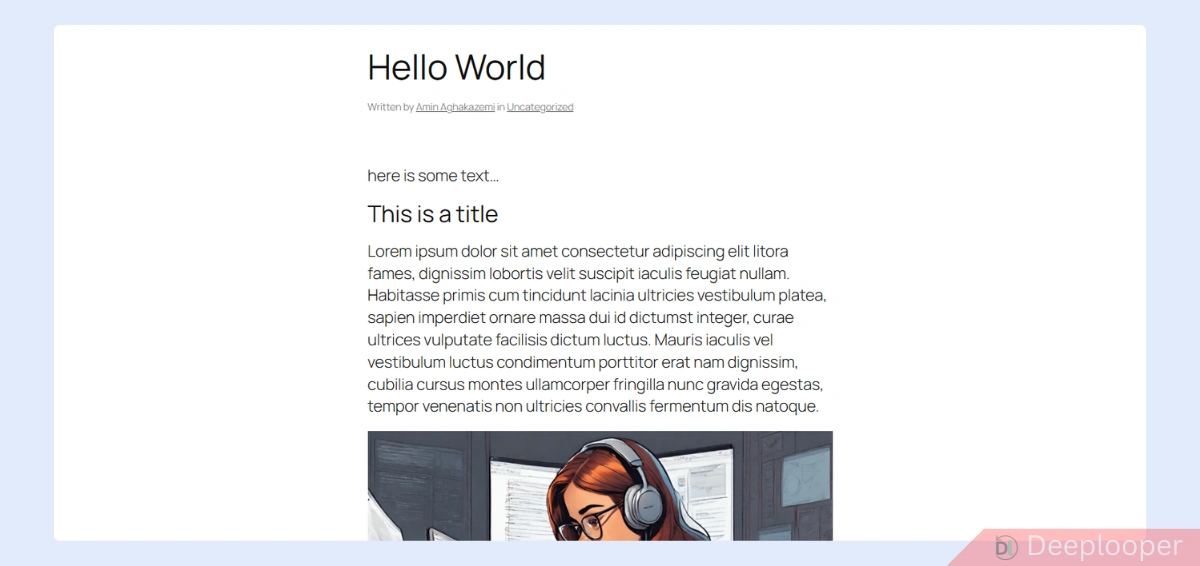
And this is also how your admin area or management dashboard will look:
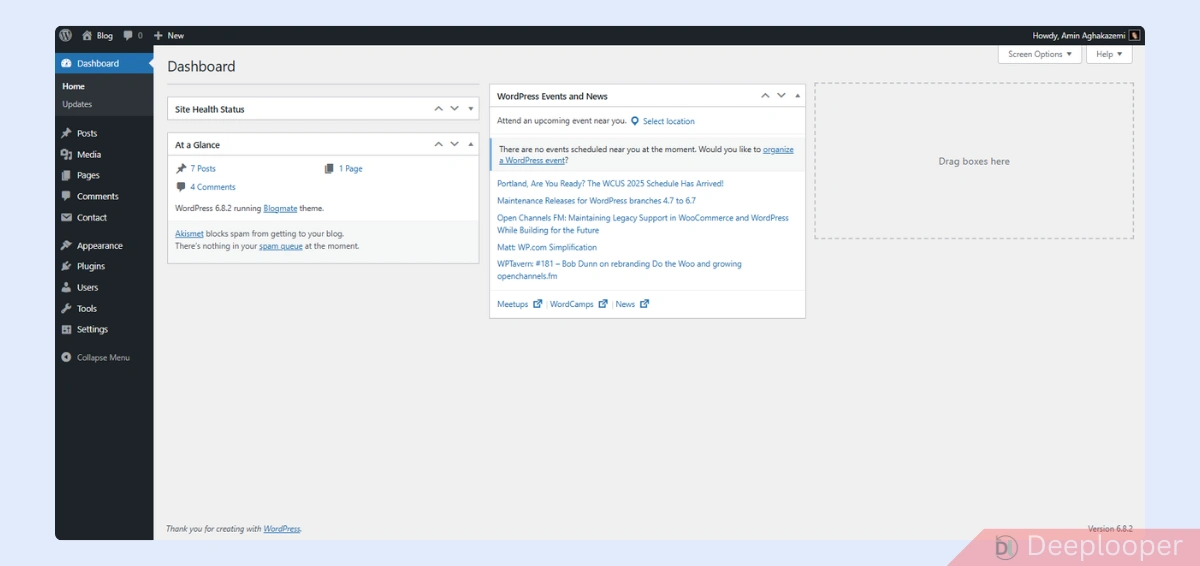
As you can see, at first, your website will have a basic design. To make it more visually appealing, you can change its theme. WordPress offers thousands of free themes, and switching is as easy as a single click in your admin area. Once you select your desired theme, your site instantly looks more stylish and polished. Based on the theme you choose, it might look something like the screenshot below.
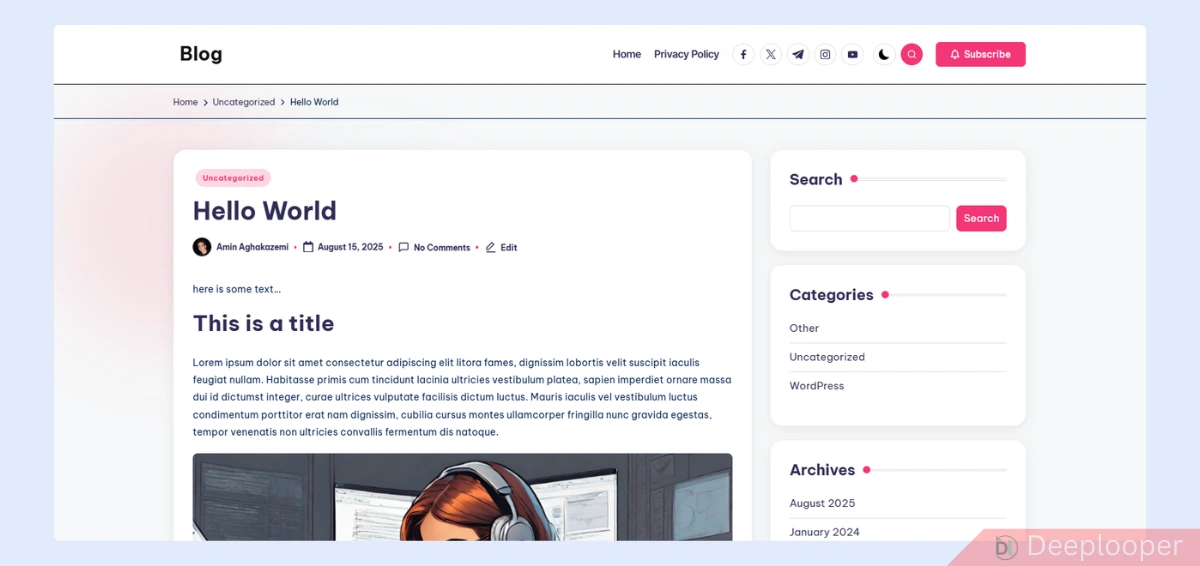
Now, after improving the design, you may still want extra functionality. For example, you might want to sell products, add custom forms for your users to fill out, send emails to your registered users, or more. In that case, you can install plugins. WordPress has a huge plugin repository, and adding them from your admin area is also just a matter of clicking “Install.”
This quick overview is meant to give you a big-picture idea of how WordPress works so you know what’s going on before we dive deeper. Don’t worry — in the upcoming lessons, I’ll guide you step-by-step through everything you need to do as a beginner. so let’s continue.
Why choose WordPress
WordPress is flexible. You can start with a simple blog and grow into a full online store without rebuilding the site. It is supported by a large community, so help, WordPress tutorials, and extensions are easy to find. You have control over design and functionality. You can use ready-made themes to make different types of websites, or even build a custom layout. Finally, WordPress works with most hosting providers (because it is widely in use by developers), so you can pick servers that fit your budget. There are plenty of host and domain provider out there. I will guide you to choose the right one, and build your first WordPress website step-by-step.
How WordPress actually works — in simple terms
As we mentioned above, a WordPress site is made of three parts: content, design, and functionality. Content is what you write and publish (posts, articles, images, pages, etc.). Design is the theme that controls look and layout. Functionality comes from plugins that add contact forms, SEO tools, e-commerce, anything.
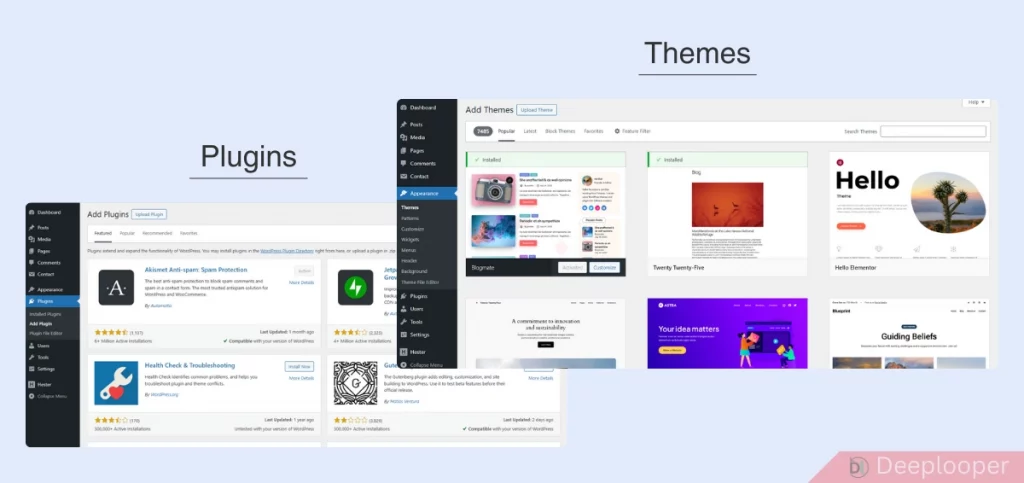
These parts work together to make a site that is both editable and extendable.
WordPress vs other website builders
Website builders like Wix, Squarespace, and Shopify offer an all-in-one experience. They handle hosting, templates, and many tools inside one dashboard. That makes them faster to start with and easier for absolute beginners. But they limit how much you can change under the hood, and of course you need to pay for them.
WordPress, on the other hand, gives you more freedom to customize. You can change files, add code, and use many third-party tools for free. That freedom can mean a bit more setup and learning at first. If you want total control and the option to scale or change direction later, WordPress is a strong choice.
WordPress vs other CMSs (like Joomla, Drupal)
Other CMSs exist and have their strengths. Joomla and Drupal are powerful for complex, custom systems and can be more secure out of the box for some use cases. WordPress, however, combines ease of use with a huge ecosystem of plugins and themes. It is also comes with many security solutions and anti-hacker plugins, so you don’t need to worry about it. However, for most small and medium projects, WordPress itself is secure enough. It is also fast to launch and easier to maintain. Today, WordPress is the most popular CMS among website owners (about 43–44% of all websites and roughly 61–62% of the CMS market).
Common use cases where WordPress shines:
- Blogs and personal websites where publishing is key.
- Small business sites that need contact forms, service pages, and simple SEO.
- Online stores, when paired with e-commerce plugins.
- Portfolio sites for creatives who want visual control.
- And even more.
Each of these types benefits from WordPress’ mix of templates (themes) and plugins.
What to expect from learning WordPress in this course
You will learn practical steps, not theory. I will set up a domain and hosting, install WordPress, choose themes, and use essential plugins. You will get hands-on guidance for both quick setups and small customizations. By the end, you will be able to run a site and make it look and work the way you want.
That’s it for now, I hope this gave you a clear picture of what WordPress is all about. See you in Lesson 2.