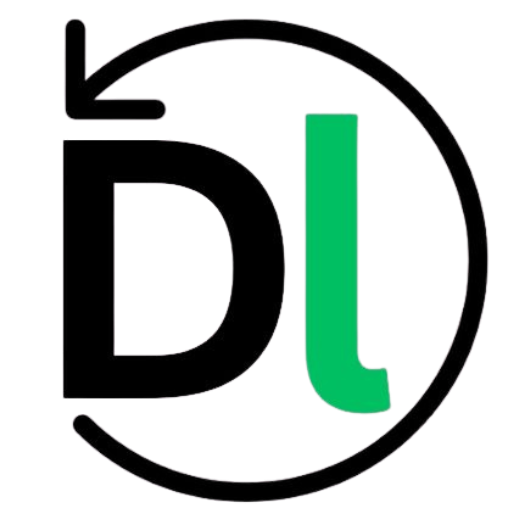For non-designers and developers, choosing the right design tool isn’t just about aesthetics—it’s about workflow efficiency, collaboration ease, and tool flexibility. Whether you’re building a landing page, prepping marketing visuals, or prototyping product features, the wrong tool can slow you down or complicate handoff.
Canva and Figma dominate today’s design tool landscape, but they cater to different needs and mindsets. In this article, we’ll compare them head-to-head on what matters most for technical and non-technical users alike: ease of use, collaboration and plugins, and asset management. By the end, you’ll know exactly which tool fits your use case—and where each one falls short.
Why Canva and Figma Are Industry Favorites
Canva and Figma have carved out dominant positions in the design world, but for very different audiences. Canva is widely used by marketers, content creators, and business teams for its template-first approach and accessible tools. It powers everything from pitch decks to Instagram posts—fast, easy, and without needing design experience.
Figma, on the other hand, is built for product teams—UX designers, developers, and PMs who work on interactive interfaces. Its real-time collaboration, vector precision, and developer handoff features make it ideal for app design and prototyping.
Both tools have thriving ecosystems and loyal users. But while Canva optimizes for visual storytelling, Figma excels in UI/UX workflows. One favors speed and simplicity, the other leans into structure and control—depending on what your team needs most.
Canva Overview: Key Features for Beginners
Canva is built for speed, ease, and visual clarity—especially for users without a design background. Its template-driven workflow lets you create polished content without starting from scratch. Just pick a design, drag and drop elements, and you’re ready to share.
The drag-and-drop interface is beginner-friendly and intuitive. No complex menus or steep learning curves—just click, move, and edit. Canva also includes a massive library of stock photos, icons, illustrations, and fonts, eliminating the need to hunt for assets elsewhere.
Brand consistency is easy with the Brand Kit. You can upload logos, define brand colors, and set typography to keep everything on-brand across your team.
Other helpful features include real-time collaboration, AI-powered Magic Design, background remover, animation tools, and pre-set formats for social posts, presentations, videos, and even print materials. It’s a tool that makes visual content fast, accessible, and—most importantly—shareable.
Figma Overview: Power for Prototyping and Handoff
Figma isn’t just a design tool—it’s a live, collaborative workspace for designing, prototyping, and shipping digital products. It starts with a frame-based canvas where every element is editable, scalable, and built with precision. Vector tools are fast and flexible, and interactions between frames can be wired up in seconds for high-fidelity prototypes that feel like the real thing.
For developers, Figma speeds up handoff with automatically generated code snippets, CSS properties, and design tokens available right inside the interface. No back-and-forth needed—everything is inspectable and ready to build.
Its plugin ecosystem is another major strength. From accessibility checkers and icon packs to auto-layout helpers and third-party integrations, there’s a plugin for nearly every task. You can even build your own tools with the Figma API.
Version history, comments, team libraries, auto layout, dark mode—Figma is made for scaling. Whether you’re designing alone or syncing with devs across continents, it just fits.
Ease of Use Comparison: Canva vs. Figma
Canva is built for immediacy. Its interface is clean, drag-and-drop simple, and designed to let anyone produce graphics without training. From the first login, templates, guided tours, and contextual hints keep things moving fast. The Help Center is packed with how-tos and bite-sized tutorials aimed at non-designers.
Figma takes a more technical approach, prioritizing flexibility over hand-holding. The UI mirrors that of professional tools like Sketch or Adobe XD—great for precision, but with a steeper learning curve. You’ll find detailed documentation, but community-driven content (like plugins, forums, and YouTube walkthroughs) is where most designers learn real workflows.
On speed, Canva dominates for quick output—think social media graphics, posters, or flyers. But Figma is built for something deeper: interactive flows, dynamic components, and responsive prototypes. Setting up auto layout, constraints, or team libraries takes longer—but pays off in developer handoff.
In short: Canva wins on ease, Figma wins on control. Your pick depends on whether you need fast visuals or functional design systems.
Collaboration & Plugins: How Teams Work Together
Both Canva and Figma support real-time collaboration, but Figma is built from the ground up for team-based design systems. Multiple users can co-edit simultaneously, leave contextual comments, tag teammates, and follow each other’s cursors live—ideal for developer-designer workflows. Canva also allows live editing, but its feedback loop is more limited, mainly focused on comments and version history.
Figma’s plugin ecosystem is developer-focused, with tight integration into workflows that need structure, logic, or automation. Top picks for developers include: Content Reel (dynamic text), Autoflow (flow arrows), FigJam to Code, REST API Fetch, and Design Lint (error checker). Non-designers might prefer: Icons8, Charts, Image Palette, Remove BG, and FigGPT for smart assistance.
Canva’s plugins lean toward marketers and content creators. Integrations like Google Drive, Bitmoji, Typeform, Giphy, and HubSpot keep non-design teams moving fast.
For integrations, Figma plays well with Jira, GitHub, Slack, and Notion. Canva offers Slack and productivity tool tie-ins, but it’s not built for structured handoff. Figma is.
Asset Management & Design Systems
Figma offers a full-featured design system infrastructure built for scale. Teams can create shared libraries with components, tokens, icons, and typography that sync across files. Branching lets designers experiment without affecting the main system—ideal for product teams managing versioned UI kits. If something breaks, rollback is one click away using built-in version history. For example, Uber uses Figma’s branching to test new design tokens in staging before pushing updates across apps.
Canva, by contrast, uses Brand Kits. They’re great for marketers and small teams—upload your logo, define brand colors, lock fonts—and reuse them across assets. But they don’t support components, nesting, or branching. No “push changes to every slide deck” capability here.
Permissions also differ. Figma allows granular roles: View, Comment, Edit, plus admin rights per file, per project. Canva only splits users into Owner, Template Designer, and Member, which can be limiting when managing multiple teams or external collaborators in an enterprise setting.
Pricing & Value for Non-Designers and Developers
Canva’s free plan works well for solo users with basic visual needs—social posts, flyers, and simple templates. But once you need brand kits, team sharing, or asset locking, you’ll hit a wall. Pro unlocks those for €11.99/month, while Canva for Teams scales with user count. It’s cost-efficient for marketing departments that value speed and brand consistency over pixel precision.
Figma’s free plan, by contrast, offers full design tools but limits team projects and version history. The Professional plan (€12/month/editor) adds shared libraries and unlimited versioning. For larger orgs, Figma Enterprise includes SAML SSO, design system analytics, and admin controls, backed by SLAs and priority support.
For developers or non-designers collaborating across functions, Figma’s investment returns in workflow efficiency and cross-team reuse. Canva, however, wins on ease and affordability if design is occasional and outcome-focused. The ROI depends on how often and how deeply you collaborate.
Best Use Cases & Recommendations
Canva shines for marketing teams and non-designers who need fast, polished visuals like social media posts, flyers, or presentations. For example, a developer tasked with creating a simple banner for a sprint demo can easily use Canva without learning complex design software.
Figma is the go-to for UI/UX designers and developers working on interactive prototypes or detailed interfaces. Its vector tools, component libraries, and real-time collaboration enable smooth handoff to development teams. Non-designers involved in product workflows benefit from Figma’s shared commenting and version control, making iterative feedback easier.
Hybrid workflows also work well—start rough layouts or marketing assets in Canva, then export and refine them in Figma for technical polish or integration into product design systems. This combination balances ease of use with precision, fitting various team roles and project stages effectively.
Conclusion
Canva excels at quick, accessible design for marketing and non-technical users, though it lacks advanced prototyping. Figma offers powerful UI design and developer collaboration but has a steeper learning curve. For marketers and small teams, Canva is ideal. For product teams and developers, Figma provides the precision and workflow integration needed. Try both with free trials. Explore their tutorials to find which fits your team’s needs best.