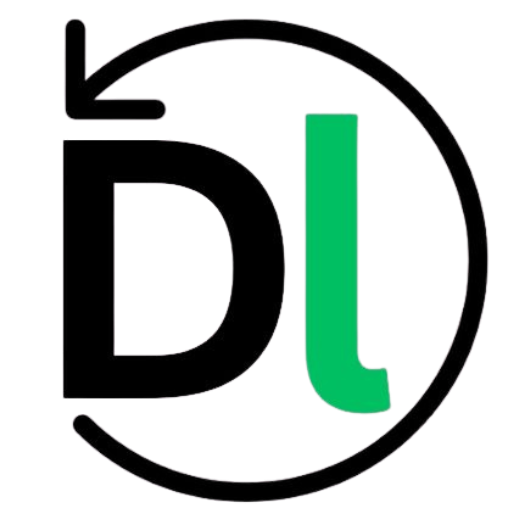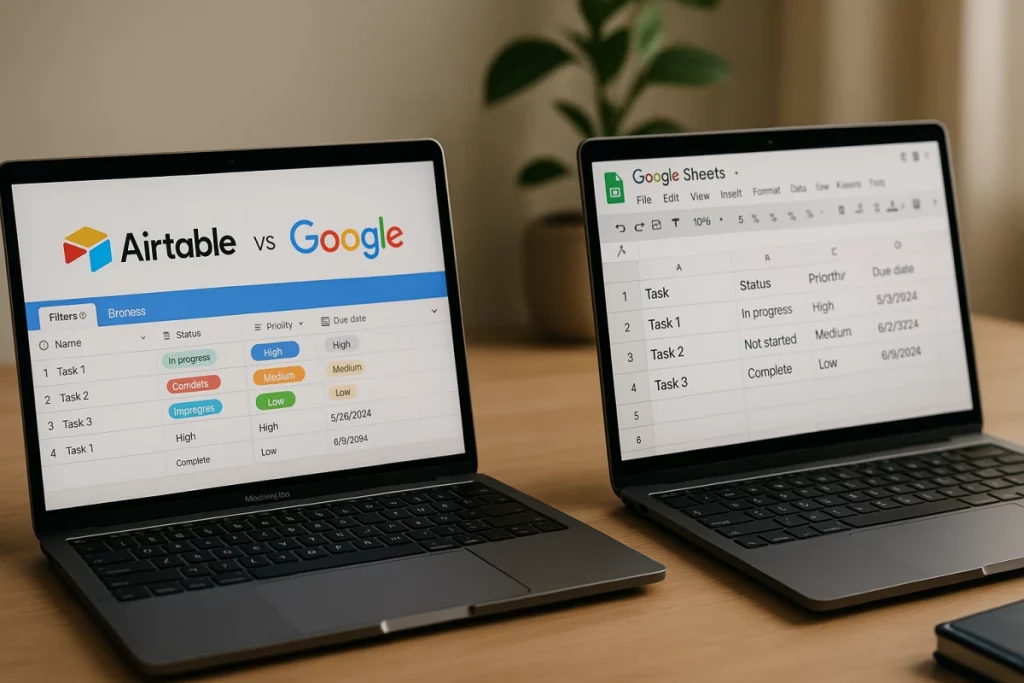In today’s fast-paced environment, teams need tools that match their workflows. No-code databases like Airtable and Google Sheets adapt to varied needs. In this article, we offer a clear comparison of Airtable’s relational model against Google Sheets’ formula-driven grids. We cover core features, integration ecosystems, collaboration tools, pricing plans, scalability limits, security, templates, and real-world use cases.
Choosing the right no-code database matters for both productivity and return on investment. A solution that fits your data structure, app integrations, and budget can eliminate manual steps, reduce errors, and accelerate project delivery. By understanding each tool’s strengths and limits, you can make an informed choice that drives efficiency and long-term growth.
Core Features Comparison: Airtable vs Google Sheets
Airtable uses a relational approach, letting you link records across tables and build “Airtable relational database features” into your workflow. In contrast, Google Sheets relies on formulas to join and manipulate flat grids. This makes Sheets familiar to anyone who’s used Excel, but it can feel rigid when your project grows.
Moving on, Airtable offers built-in views—Grid for a classic table look, Kanban for task boards, and Gallery for visual records. These come ready to use, so you switch between layouts with one click. Meanwhile, Google Sheets excels in customizing charts and pivot tables. You decide exactly how to slice and dice data, but setup takes extra steps and formula know-how.
Next, consider field types. Airtable supports attachments, checkboxes, dropdowns, and linked records right out of the box. You can store images, files, or even barcodes alongside text. By contrast, Google Sheets data types comparison shows fewer native options: plain text, numbers, dates, and a handful of basic checks. If you need richer inputs, you often rely on add-ons or scripts.
On mobile, both tools keep pace with modern workstyles. Airtable’s app mirrors the desktop experience, with offline editing that syncs when you reconnect. It feels like carrying your database in a pocket. Google Sheets also offers offline access and quick editing on phones or tablets, but its interface stays closer to the spreadsheet model—so scrolling long sheets can become tedious.
In summary, Airtable shines when you want built-in relational features, diverse views, and rich field types without code. Google Sheets wins if you need deep customization of charts and pivot tables and prefer handling data with formulas. Your choice will depend on whether you value ready-made layouts and linked records or the flexibility of scripting within familiar sheets.
Integration Ecosystem & Automation Workflows
First, look at native integrations. Airtable connects out of the box with Slack, Zapier, and Integromat so that you can trigger actions without code (“Airtable Zapier integrations 2025”). Meanwhile, Google Sheets lives in the Google Workspace suite—Docs, Drive, and Forms—so data flows smoothly across familiar apps.
Next, consider API access and scripting. Airtable Automations offers a visual builder for simple workflows, and its API lets developers push or pull records. In contrast, Google Apps Script gives you a full JavaScript environment inside Sheets (“Google Sheets Apps Script tutorial”), enabling custom menus, triggers, and complex functions.
Moreover, AI-powered workflows are emerging. You can fetch data with ChatGPT plugins in both Airtable and Sheets. Airtable also previews predictive lookup fields that suggest related records as you type. These features fall under broader “no-code automation tools” trending in 2025.
Finally, don’t overlook community extensions. Webhooks, Zap templates, and marketplace add-ons expand both platforms. Airtable’s Blocks and Sheets add-ons let teams share reusable workflows. In addition, open-source scripts and user-built integrations fill gaps, making each tool more versatile as needs evolve.
Collaboration, Sharing & Permissions
First, both Airtable and Google Sheets support real-time multi-user editing with instant syncing. As teammates type, everyone sees changes live. Plus, version history lets you restore prior states—so mistakes are never final.
Next, permission controls differ by granularity. In Airtable, you assign access at the base, table, or even row level. Google Sheets offers view or edit rights per sheet and cell range. Consequently, you can tighten security while giving broader access where it’s needed.
Additionally, comment threads and @mentions keep feedback in context. Notifications alert contributors when someone replies or assigns tasks. This built-in dialogue avoids endless email chains.
Finally, for “hybrid team collaboration tools,” design your workflow around clear roles and handoffs. Use shared views or filtered sheets to focus each remote member on relevant data. In practice, adopt “remote team productivity tools 2025” that blend chat integrations with your database. Ultimately, choosing between Airtable or Sheets comes down to whether you need deeper permission layers or lighter, familiar sharing—both excel at “real-time spreadsheet collaboration.”
Pricing, Plans & Total Cost Analysis
First, examine freemium tiers.
- Airtable offers up to 1,200 records per base, 2 GB of attachments, and 100 API calls per day.
- Google Sheets is free within Google Workspace’s basic tier, with generous storage but no strict record limits.
Next, look at paid plans.
- Airtable Pro starts at $10 per user/month, raising record limits to 50,000, 20 GB of attachments, and higher API quotas. Enterprise adds SSO and audit logs.
- Google Workspace Business plans begin at $12 per user/month, bundling Sheets with Gmail, Drive, and Meet. Enterprise tiers unlock advanced security and support.
Then, consider per-user costs and overage charges.
- On Airtable, extra records or attachment space incur overage fees.
- In Workspace, storage overages may lead to additional Drive charges for teams. Hidden fees can appear if you exceed API or add-on limits.
Finally, weigh ROI considerations.
- Time saved on setup and templates in Airtable can offset its higher fees.
- Google Sheets’ familiar interface reduces training costs, yet complex workflows may demand scripts or add-ons.
Overall, compare “Airtable pricing vs Google Sheets cost 2025” alongside “spreadsheet database ROI” to choose the most cost-effective solution.
Performance, Scalability & Limits
When your data grows, speed and capacity become critical. Airtable caps each base at 50,000 records on Pro plans and 100,000 on Enterprise, whereas Google Sheets lets you create up to 200 sheets per workbook, each with a maximum of 10 million cells.
In practice, record retrieval speed varies. Airtable maintains consistent load times even as tables expand, thanks to indexed queries. On the other hand, huge Sheets can lag when recalculating complex formulas or refreshing pivot tables—so you may need to “optimize Google Sheets performance” with manual caching or script triggers.
To keep things snappy, follow these best practices:
- Sharding spreadsheets: split data across bases or workbooks by project or date.
- Data pagination: load only the rows you need via filters or API queries.
Finally, know when to upgrade. If formula-driven Sheets slow your team, migrating to Airtable can unlock smoother relational workflows. Conversely, if you hit Airtable scalability limits—or need full SQL control—it’s time to consider a dedicated database.
Security, Compliance & Data Governance
First, both platforms secure data with encryption at rest and in transit. Airtable holds SOC 2 Type II, GDPR, and HIPAA readiness certifications, while Google Sheets inherits Google Cloud’s compliance frameworks (“Google Sheets HIPAA security”).
Next, strong access controls matter. Each supports SSO, two-factor authentication, and detailed audit logs to track user actions. These features help you meet enterprise-grade policies.
Moreover, reliable backup and recovery protect against loss. Airtable offers base snapshots and restore points; Sheets relies on Google Drive’s version history and retention settings.
Finally, enterprises should adopt clear governance rules:
- Define retention schedules for sensitive records
- Enforce least‑privilege access per role
- Regularly review logs and permissions
By balancing certifications, access controls, and data policies, you can confidently manage regulated data—search terms like “Airtable GDPR compliance” guide deeper research.
Use Cases & Real‑World Examples
Every tool shines in its own domain. Here are practical scenarios where Airtable or Google Sheets proves its worth:
- Marketing campaign trackers, product roadmaps, and content calendars
Airtable’s relational links keep tasks, assets, and timelines in sync. You can tag collaborators, attach creative files, and view progress on a Kanban board—all without writing a single line of code. - Inventory management, CRM, and event planning on Airtable
With linked records and custom views, teams build mini‑apps for stock levels, customer pipelines, or conference schedules. Moreover, “best no-code database for startups” often points to Airtable when flexibility matters most. - Budget forecasting, data analysis, and quick dashboards in Sheets
Google Sheets formulas and pivot tables let finance teams adjust models on the fly. In addition, built-in charts update instantly as numbers change—making it ideal for fast-moving reports. - Case studies: startups vs. enterprises
• A lean startup used Airtable to prototype a CRM in days, then scaled to 10,000 records with zero downtime.
• An enterprise leveraged Google Sheets’ integration with BigQuery for live analytics across millions of rows.
Looking ahead, assess your core needs. If you require a visual interface with linked records, Airtable stands out. Conversely, when deep formula power and familiar spreadsheets matter, Sheets wins.
Conclusion
If your work is formula-heavy, built around quick analytics, or part of a familiar spreadsheet flow, Google Sheets keeps things simple and fast. It’s reliable for small teams, solo users, or anyone who already works in the Google ecosystem. On the other hand, Airtable fits best when your data needs structure. If your projects depend on relational links, filtered views, or collaboration at scale, Airtable’s database-like flexibility gives you a clear edge.
For tight budgets or non-technical users, Sheets is easier to adopt. But if your team needs a scalable no-code solution with room to grow, Airtable is worth the investment—especially for startups building lightweight tools without engineering help. To decide what’s right, start by setting up a basic workflow in both tools. Try importing one of your current spreadsheets into Airtable and see how it behaves. Explore templates, play with views, and test integrations. Migration is low-risk, and both platforms let you experiment before you commit.